Earning money through online work is an easy process, but it requires dedication and discipline. If you want to earn money by just blogging, then you can easily generate a good revenue by writing articles on your website. As I said on your own website, to build a website and make it active requires some money. In the beginning, many people are afraid to invest their money in this work, but if you do this work consistently, it will be worth it. So, in this article, I am going to tell you how to make a WordPress website without investing any money.
What Is WordPress?
WordPress is one of the largest content management systems. It comes with multiple theme designs to create and customize your website by just dragging and dropping. On Google, more than half of websites are made up of WordPress. Here, you can easily manage your website and add themes to it.
What is Local Host?
As the name indicates, it refers to the local machine or computer on which your site runs without any live servers. XAMPP is the local host provider server that allows you to manage your websites locally.
To develop a website, you have to purchase a domain and hosting, and here, a local host works as the host free of cost. On the local host, you manage your complete website functionality from the backend without being active on the internet. Now we see how to install the XAMPP server from the internet and how to download WordPress in XAMPP.
Why should you install WordPress locally?
Whenever you are going to develop a website, then you need a domain and hosting. But if you are a beginner and a student, you don’t need to purchase a domain and website; you should install WordPress locally and start developing and designing your website. Once your website has been completed, publish your website and connect with any host company; otherwise, there is no need to spend money at the start of your work as a beginner.
Step-by-step guidance on how to install WordPress on XAMPP:
Step 1: You can download XAMPP free of cost on your web browser. To install Xampp,
Open your browser and type XAMPP download.
OR
Click the link apachefriends.org
Step 02: If you are going to download for Windows, click the Xampp for Windows
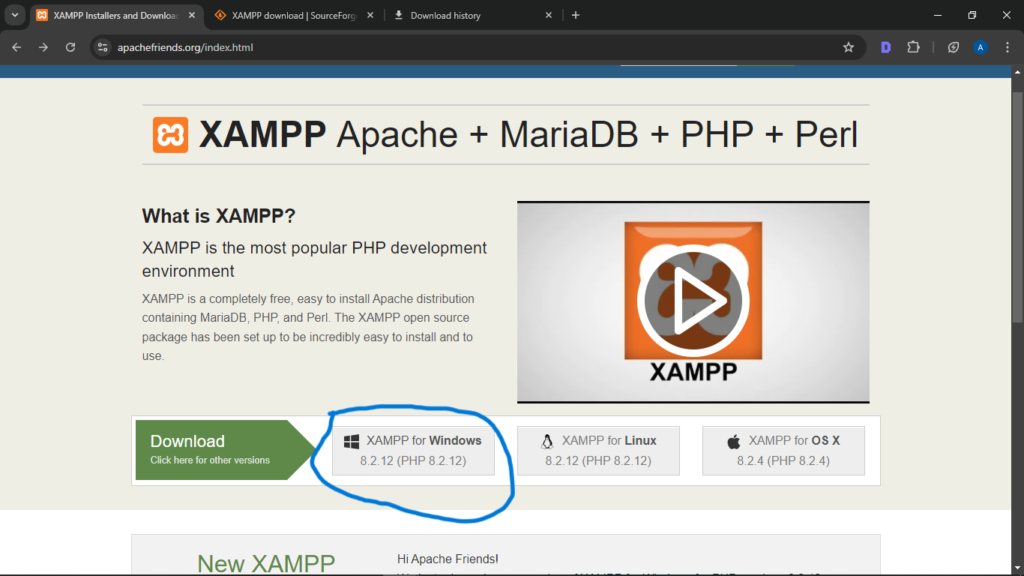
Step 03: For direct downloading Xampp for Windows, click here
Step 04: Download the updated version of XAMPP on your computer.
After completing the download, click the XAMPP setup file and install XAMPP on your device. when installation has been completed, the control panel for xampp will open
Where you will see different options but ignore other options and start Apache and MySQL.

Download WordPress
Step 1: To download WordPress, go to the website “WordPress.org”
Step 2: Click Download WordPress.
Step 3: After downloading WordPress, extract the zip file there
Step 4: Copy that IP file, go to your ”local disc C,” and click XAMPP.
Step 5: Find a folder named htdocs, open that folder, and copy the WordPress file there.
Read More: What is WordPress, and why is it used?
Read More: What websites can WordPress use?
Read More: How do I make a WordPress website? [ Step-by-step guidance ]

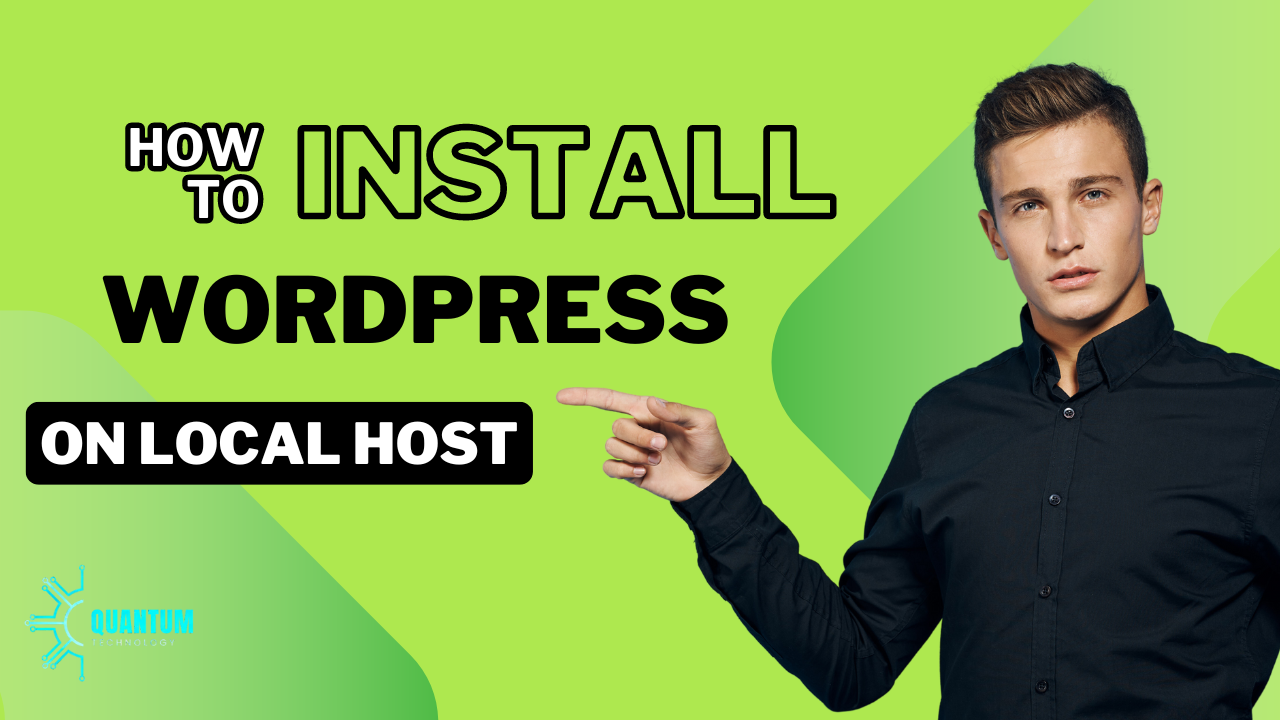
I am extremely impressed with your writing abilities
as well as with the layout for your weblog. Is that this a paid subject matter or did
you customize it your self? Anyway stay up the nice quality writing,
it’s rare to look a great blog like this one today. Blaze ai!
Read the latest world sports news: football, hockey, basketball, MMA, tennis and more. Insiders, forecasts, reports from the scene. Everything that is important for sports fans to know – in one place.